How-to Guide: Downloading Rumble Videos on Different Devices
Rumble video downloader tools are essential for anyone looking to save videos, vlogs, and other content from Rumble, a popular video-sharing platform. If you’re wondering how to download Rumble videos, Rumble Video Downloader offers a quick and user-friendly solution. This guide will help you download Rumble videos on PC, Android, and iPhone.
Downloading Rumble Videos on a PC
To use the Rumble video downloader on your PC, start by visiting the Rumble website and finding the video you want to download. Copy the video’s URL from the browser’s address bar and go to Rumble Video Downloader. Paste the copied Rumble video link into the input field on the homepage, and click the “Download” button. Choose your preferred video format, such as MP4, and resolution. Finally, click the “Download” button again to save the Rumble video to your computer.
Downloading Rumble Videos on an Android Device
If you’re looking to download Rumble videos on Android, open the Rumble app or visit the Rumble website on your Android device. Find the video you want to download and tap the “Share” button, then select “Copy Link.” Open your browser and go to Rumble Video Downloader. Paste the copied link into the input field and tap the “Download” button. Select your preferred format and resolution, then tap “Download” to save the Rumble video to your device’s gallery.
Downloading Rumble Videos on an iPhone
For those using an iPhone, download Rumble videos by following these steps. Open the Rumble app or visit the Rumble website on your iPhone and find the video you want to download. Copy the video link by tapping the “Share” button and selecting “Copy Link.” Use Safari or any other browser to go to PreVideos.com. Paste the video link into the input field. If you are using iOS 12 or below, download the “Documents by Readdle” app from the App Store, open it, and visit Rumble Video Downloader through the app’s built-in browser to download the video. After downloading, you can move the video from the Documents app to your Photos app for easy access.
Key Features of PreVideos.com
PreVideos.com is one of the best Rumble video downloader tools, allowing you to download Rumble videos without any watermarks. It supports multiple formats and resolutions, making it easy to save videos from Rumble. With high-speed downloads and a user-friendly interface, PreVideos.com is the best Rumble video downloader for users on both PC and mobile devices.
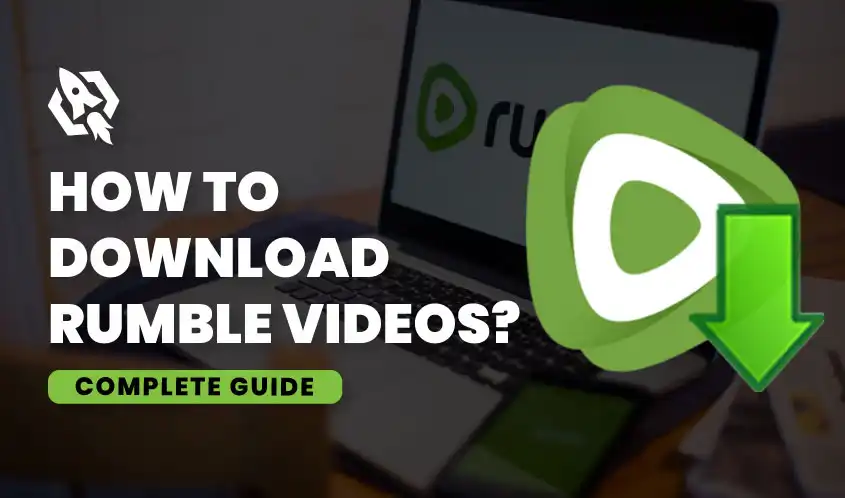
Conclusion
Rumble video downloader, like PreVideos.com, provides a seamless way to save your favorite content from the Rumble platform. Whether you’re on a PC, Android, or iPhone, the process is straightforward and user-friend. Enjoy videos anytime, anywhere, without relying on an internet connection. Perfect for travel or limited connectivity. Downloaded videos eliminate buffering and interruptions, allowing for smooth viewing whenever you want.
FAQs
Can I download Rumble videos without watermarks?
Yes, PreVideos.com allows you to download Rumble videos without any watermarks.
Is it legal to download videos from Rumble?
Downloading videos for personal use is generally allowed, but it’s important to respect copyright laws and the rights of content creators.
Do I need to sign up to download videos from PreVideos.com?
No, you don’t need to sign up or create an account to download Rumble videos from PreVideos.com.
Is it possible to download Rumble videos on multiple devices?
Yes, you can download Rumble videos on PCs, Android phones, and iPhones using PreVideos.com.
Where will the downloaded videos be saved?
On a PC, videos are saved in the default Downloads folder. On Android and iPhone, videos are usually saved in the gallery or a specified folder within the app used.


